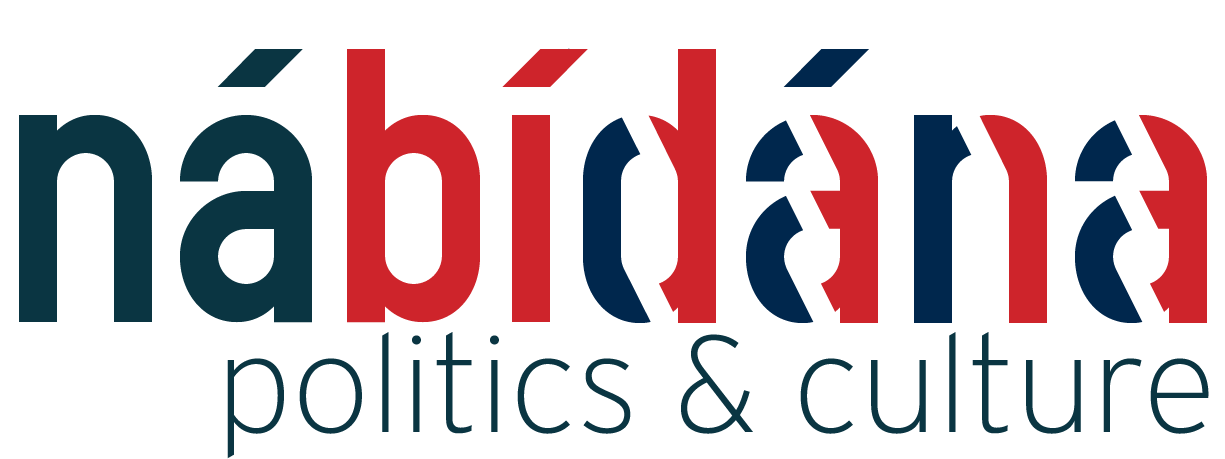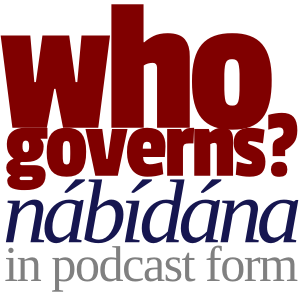To save you all the trouble happening everywhere else, here’s a guide to what worked for me with the jailbreak of my iPhone 3GS with the iPhone Dev Team’s Redsn0w.
Don’t bother doing this if you have downloaded or installed iPhone Software 3.1. It won’t work and you may have missed the boat on unlocking for now.
Before we begin, note that if unlocking (using the phone with another carrier) is important to you, you need to perform a little task to save your device’s unique registration number, allocated to it by Apple every time you do a system restore. If that’s not important to you, then skip action points 2-6.
It’s your call to back up your phone or not before jailbreaking. Do it if you wish, though it comes recommended if you have settings already in stone.
- Download 2 files:
- the 3.0 firmware for the iPhone 3GS here
- the Redsn0w jailbreaker from the iPhone Dev Team site, either by bittorrent here or by direct link here or, as a last resort, from this website here (the first time I’ve ever mirrored anything)
- Download the file IBEC and IBSS Grabber from the difrnt blog (UPDATE- Direct link removed by request)
- Unzip and run the IBEC and IBSS grabber and run the programme. Select the saving directory to be the same one you saved the firmware into. Nothing like keeping things tidy.
- Run iTunes
- Next you’ll perform a System Recovery reinstall of the phone firmware and software. This allows the IBEC and IBSS grabber to snoop on the Temp directory of your computer and grab the unique registration number
- Put your iPhone into DFU recovery mode. To do this:
- Hold down the HOME button (round button on face of the phone) and the power button (top right edge of phone). Hold them both in for ten seconds, then release the power button. Plug the iPhone into your PC and iTunes should detect that it’s in recovery mode.
- On the iPhone information screen (which should only identify the device as iPhone and offer to let you restore the phone) hold in the SHIFT key and click ‘Restore’. You may now browse to the folder you saved the phone firmware to and select the .ipsw file. iTunes will warn you your phone is to be erased. Don’t click continue just yet
- Go to the running IBEC and IPSS Grabber and click ‘Start Monitoring’. Now click continue back in iTunes.
- IBEC and IPSS Grabber grabs some files you may need later when Apple upgrades the baseband (actual GSM Mobile Phone) software.
- Wait for the restore and probably don’t bother restoring from the backup, as this takes quite some time.
- Okay. Shut down iTunes. Wait until it has closed.
- Follow the instructions in the Readme file for redsn0w. The iPhone Dev Team make a mean piece of lightweight, easy to use software. Follow their instructions to the letter and you’ll be fine. In brief:
- Run redsn0w as an administrator (rightclick the redsn0w .exe file and select ‘Run as Administrator)
- Click ‘Browse’ and browse to find the .ipsw file you downloaded earlier.
- Click okay, wait for it to verify the file, then click continue
- Select Cydia and Icy. If the programme crashes, just start again from Step 8 and deselect Icy
- Follow on-screen prompts.
- After about half an hour or less you’ll have a jailbroken phone. Restore from a backup should you so wish.